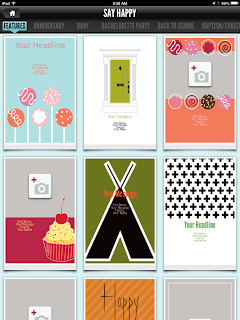|
| 4th Graders at Oakdale learning about the Native People of Utah. |
Nearpod (available for free in the iTunes store and online at http://www.nearpod.com/) is easy to start using. Although the app is fantastic for iPad users, it's also available in a web based form at http://ws.nearpod.com/. Try it with a MacBook lab, Chromebooks, or any web based portable device. As long as you have internet connection you can have an engaging lesson.By using Nearpod you'll be able to hold their attention and control their screens. As long as students don't leave the app, you determine what they see!
Step 1: Go to www.nearpod.com and click "Create Account"
Step 2: Complete the form fields required for your new free Nearpod account
Step 3: Watch the short "How Nearpod Works" video to get a preview of how your first lesson will run with students.
Step 4: Now that you're ready to go, browse the Nearpod Content Library available at http://content.nearpod.com/ to find a lesson you can use on your first run of Nearpod. There are great resources here from LearnZillion, Time4Kids, and more. Although some resources cost money, there are enough free opportunities for your first few activities.
Step 5: What are you waiting for? Fire up your computer or iPad, launch your lesson, and have your students jump in with the unique code that is given at the start of each "NPP", that's short for NearPodPresentation. Although you might want to present your iPad or computer screen for the whole class, you probably don't have to. Since all of the content you'll be sharing will appear on each student's device, don't distract them with another big screen.
Step 6: How did it go? If you liked it, but think the content library doesn't have exactly what you need for free, don't stress. You can make your own NPPs with PowerPoint and upload them to your web account. For directions on this check out the great tutorial available from "Making Tech Simple" at http://www.makingtechsimple.com/nearpod
For more info on how to use NearPod, visit the NearPod Community Blog at http://www.nearpod.com/blog/