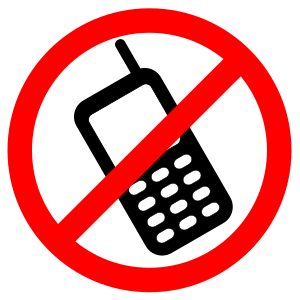Whoever said learning can't be fun has obviously never seen Kahoot! This amazing web-based interactive tool captivates learners through a game like experience. Kahoot! allows any web-enabled device to be used as a classroom response system.
Whoever said learning can't be fun has obviously never seen Kahoot! This amazing web-based interactive tool captivates learners through a game like experience. Kahoot! allows any web-enabled device to be used as a classroom response system. How does it work? It's easy as 1, 2, 3!
1. The teacher create quizzes, discussions, or surveys.
2. The teacher projects the quiz through the projector while the students join using the class code provided.
3. The teacher guides the students through the questions.
 Kahoot offers an engaging way to keep the students motivated throughout lessons and discussion by adding a little friendly game like competition. While answering the questions, the students are able to compete against each other to gain a spot on the leaderboard. They must answer the question correctly to earn points, but the faster they answer it, the more points they will receive. After each question, the main screen will show the leaderboard while their personal devices will show them how many points they are behind the person in front of them.
Kahoot offers an engaging way to keep the students motivated throughout lessons and discussion by adding a little friendly game like competition. While answering the questions, the students are able to compete against each other to gain a spot on the leaderboard. They must answer the question correctly to earn points, but the faster they answer it, the more points they will receive. After each question, the main screen will show the leaderboard while their personal devices will show them how many points they are behind the person in front of them.  Kahoot is also a great way to guide instruction in all learning environments. Between questions, the teacher can pause to discuss the answers in further detail or give an introduction to the upcoming question. All the while, the students will stay actively engaged, because they do not want to miss answering the next question as quickly as possible.
Kahoot is also a great way to guide instruction in all learning environments. Between questions, the teacher can pause to discuss the answers in further detail or give an introduction to the upcoming question. All the while, the students will stay actively engaged, because they do not want to miss answering the next question as quickly as possible. Visit https://getkahoot.com/ or check out this Kahoot! tutorial to learn more: