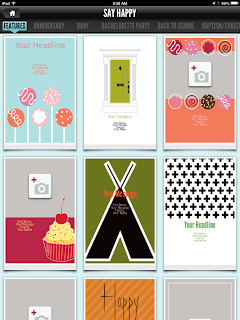SpellMania is a free app available in the iTunes store.
It is available for the iPad and iPhone.
 |
| This app gives players 16 letters to make words. Words must be 3 or more letters. Players use their finger to connect letters to form words. |
This app has a timed and un-timed feature
The Un-Timed Feature
 |
| The un-timed game shows the player how many words can be made with the 16 letters. This player has made 4/148 words, words are shown in the center. |
The Timed Feature |
| The timed game has a timer that runs out. Once the timer has ran out, the player must start a new game. The game can be paused and resumed. |
For an extension of this app, teachers could have students make sentences using one, two, or three of the words that have been made on the app.